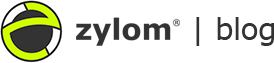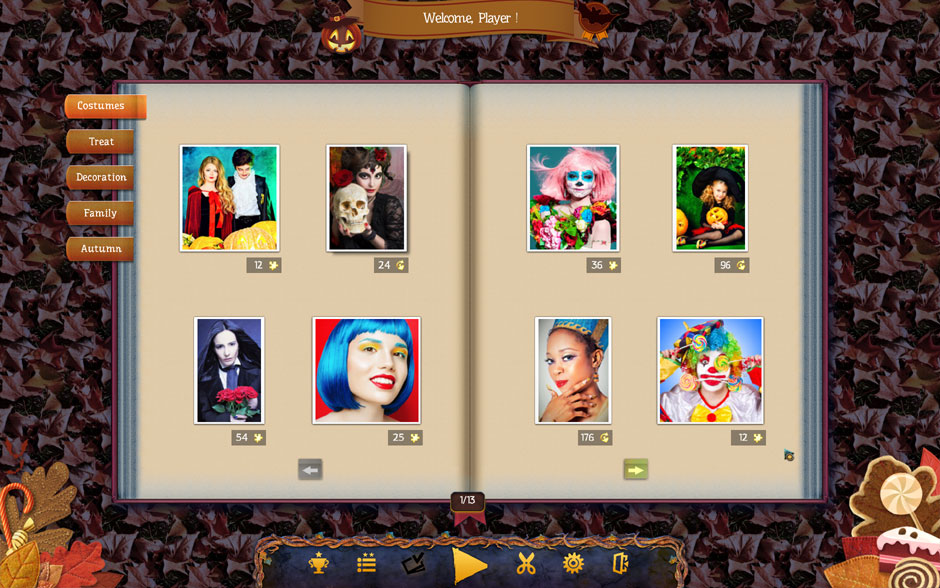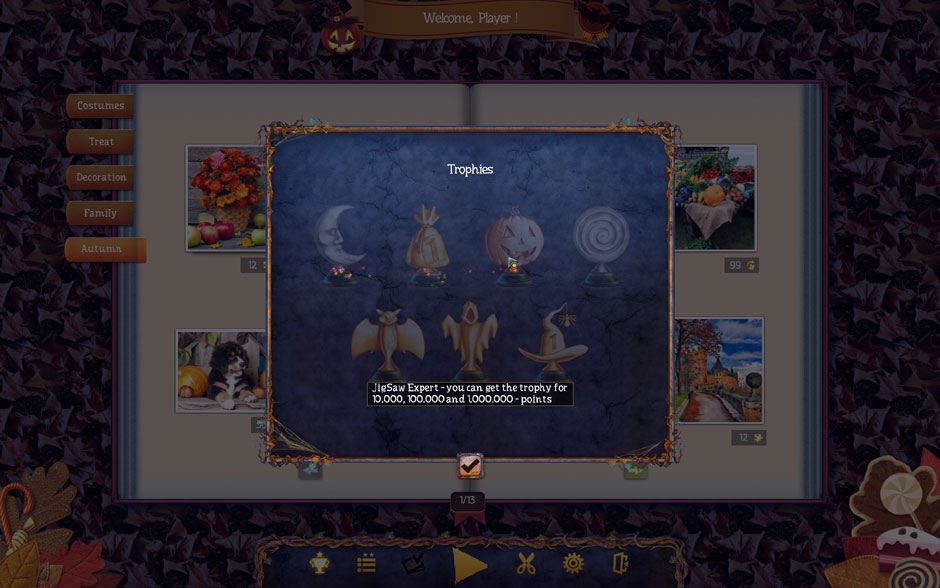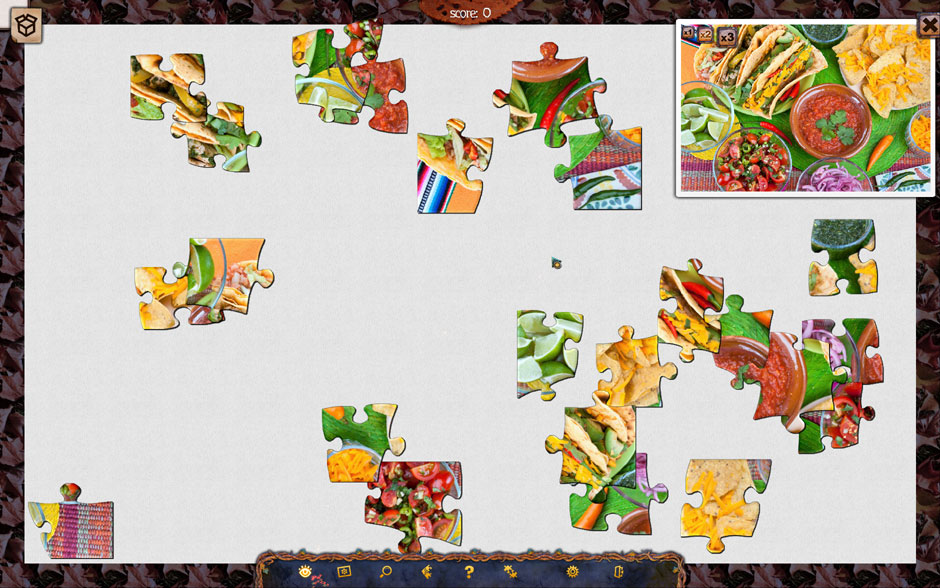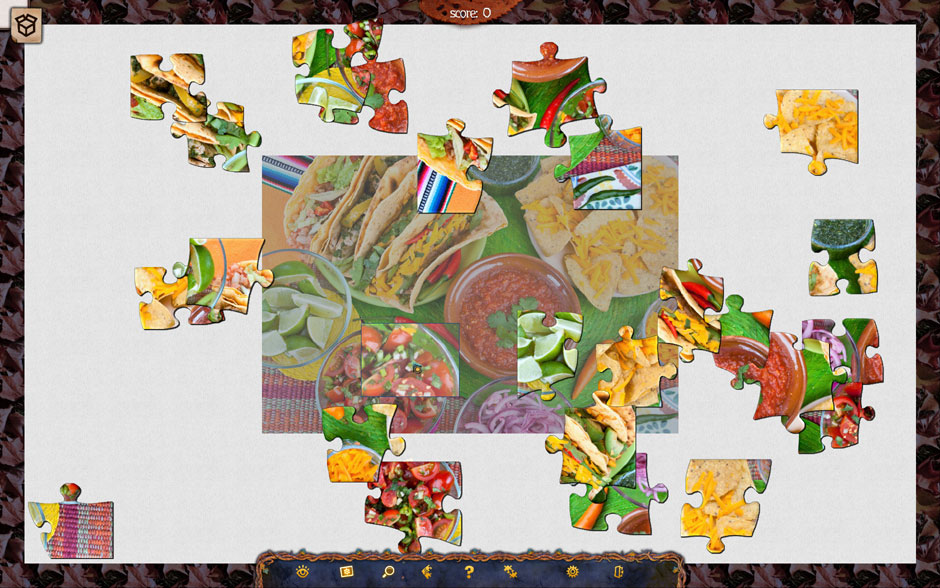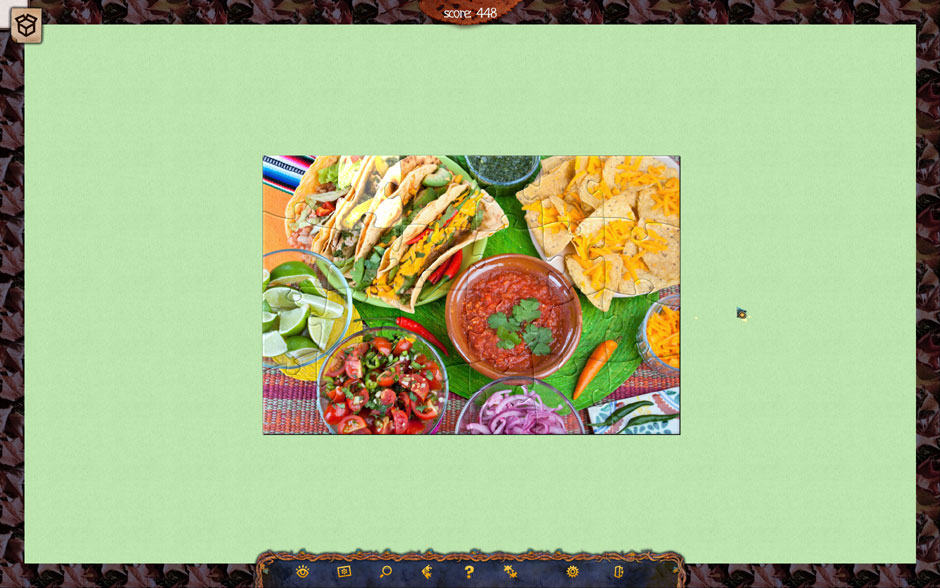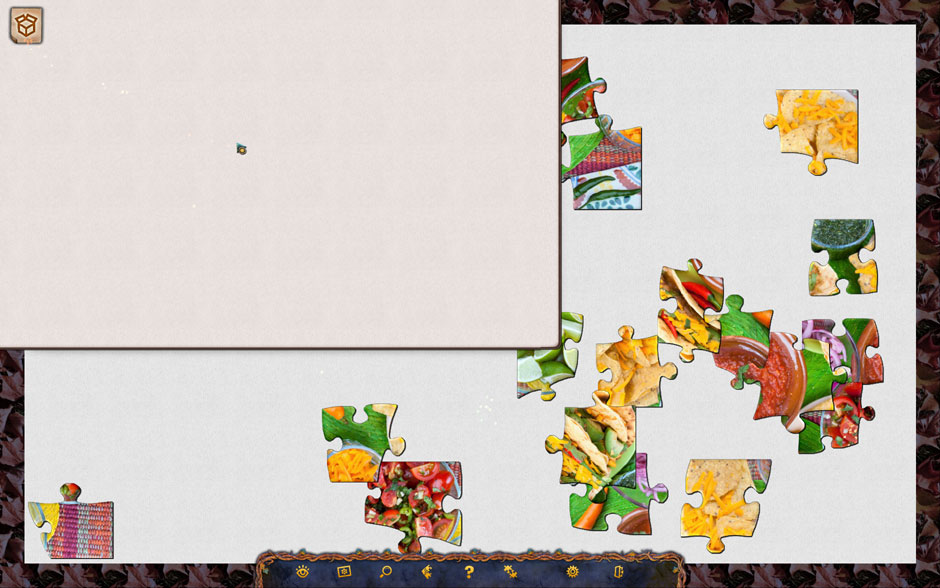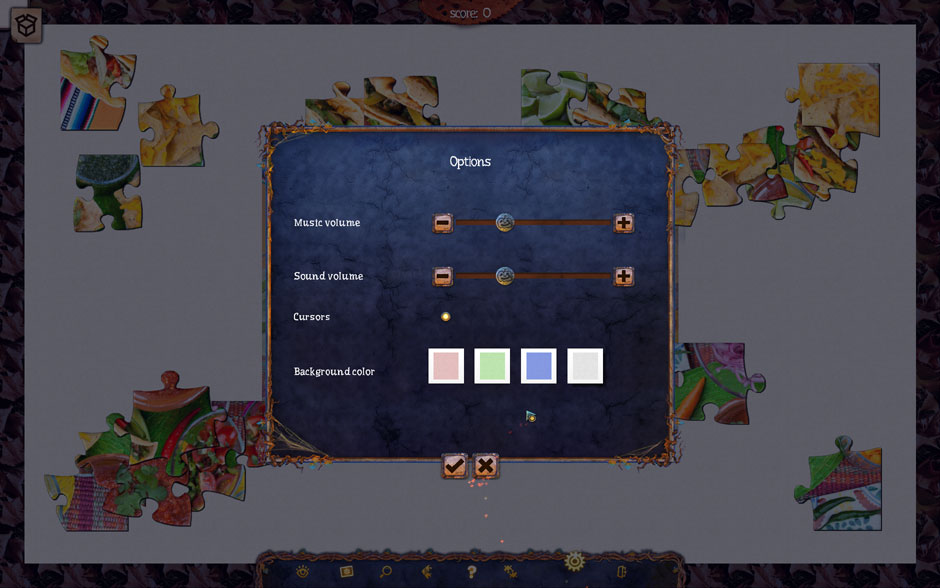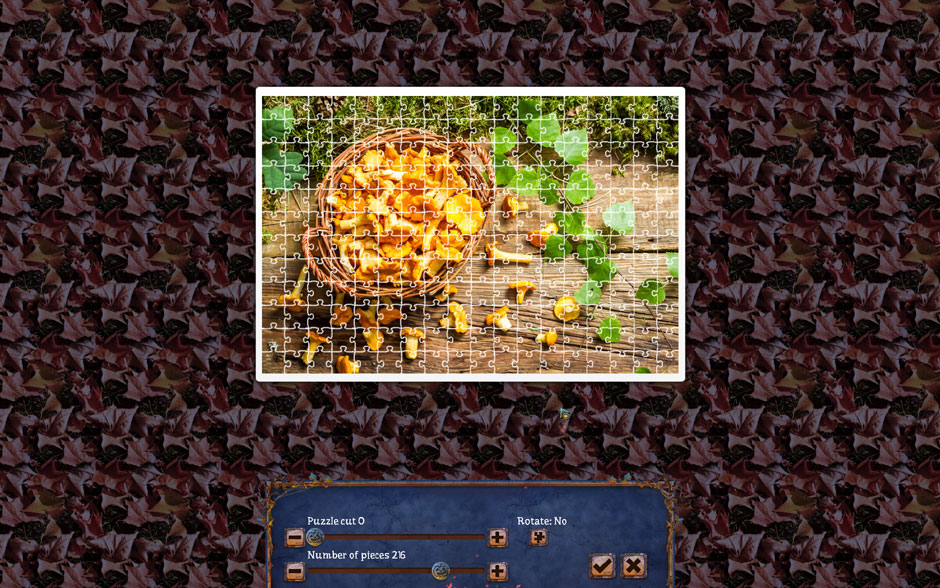Whether you’re searching out ideas for upcoming Halloween celebrations or simply looking for a unique and personal puzzle game, you’ve come to the right place. With over 500 images to choose from and a puzzle customization option, there’s something for every puzzle enthusiast here. Our Holiday Jigsaw Halloween 3 Walkthrough will guide you through the essentials and teach you how to create your own spooky jigsaws, too.
Contents
Holiday Jigsaw Halloween 3 Walkthrough
How to Play
The following section of our Holiday Jigsaw Halloween 3 guide will help familiarize you with the game and how it works.
Puzzle Select Screen
- Upon opening the game, you will immediately be taken to the puzzle select screen. You can select from five categories here: Costumes, Treat, Decoration, Family, and Autumn.
- Click on the arrows at the bottom of the book pages to toggle through the puzzles available in each category.
- A small indicator with a number, followed by a puzzle piece icon, indicates how many pieces each puzzle is by default.
- High scores can be viewed via the button to the left of the Play button in the puzzle select screen. The puzzle, score, number of pieces, and time taken will be shown.
- Trophies can be viewed by clicking on the trophy icon at the bottom of your screen during puzzle select. Hover your cursor over a trophy to view the requirements needed to unlock it.
- Once you’ve selected a puzzle, click on the large Play button at the bottom of the screen.
Puzzles
- While in a puzzle, move and place pieces with your left mouse click. Right-click to rotate pieces.
- Click on the eye icon at the bottom of your screen to toggle an image of the completed puzzle for reference. You can select the size of this image in the upper left corner, or exit by clicking on the X in the upper right.
- Click on the Ghost icon at the bottom of your screen to bring up a semi-transparent version of the puzzle you’re working on in the middle of your screen. You can toggle this feature on and off by clicking the same icon.
- Select the Magnifying glass at the bottom of the screen to zoom in on any section of the puzzle.
- Clicking the Border icon at the bottom of the screen will temporarily display border-only pieces.
- Select the Hint button, designated by a “?”, to have the game show two pieces which can be connected to each other.
- Select the Sort button to have the game auto-sort puzzle pieces for you.
- Access your Settings by clicking on the gear icon at the bottom of the screen.
- Once you’ve completed a puzzle, your score, and any applicable trophies, will be shown.
Tips & Tricks
Tips, tricks, and puzzle customization for Holiday Jigsaw Halloween 3 can all be found here!
- In the upper left corner of your screen during puzzles, you’ll find a small box icon. This pocket will allow you to store puzzle pieces here in order to create more space in your puzzle area. This is especially useful during large puzzles.
- If a puzzle is difficult to see against its background, or you simply prefer a different color, click on the Settings button and select a different background color.
- If you select the Ghost, or puzzle outline, it will only be used for your visual reference. Placing pieces in their correct locations over this outline will not cause the pieces to “snap” into place.
- Left-click and hold to select large groups of pieces at a time. This can be especially useful when moving pieces or large sections of the puzzle.
- Want to create your own puzzles? In the puzzle select screen, click on a puzzle you’d like to customize, then click Modify, indicated by the scissors icon. From here, you can choose the type of cut puzzle pieces have, whether or not the pieces can be rotated, and the number of pieces the puzzle should have. Cancel or confirm to alter the puzzle or keep it the same.
Congratulations, you’ve completed our quickstart Holiday Jigsaw Halloween 3 Walkthrough! Need any additional help? Be sure to let us know!
The Holiday Jigsaw Halloween 3 Walkthrough is meant to help guide you through the game’s basics and does not contain cheats, hacks, or serials.